This feature is only relevant to native platforms.
Usage
Mobile Linking allows your wallet to automatically redirect back to the Dapp allowing for less user interactions and hence a better UX for your users.Establishing Communication Between Mobile Wallets and Apps
When integrating a wallet with a mobile application, it’s essential to understand how they communicate. The process involves two main steps:- QR Code Handshake: The mobile app (Dapp) generates a unique URI (Uniform Resource Identifier) and displays it as a QR code. This URI acts like a secret handshake. When the user scans the QR code using their wallet app, they establish a connection. It’s like saying, “Hey, let’s chat!”
- Deep Links and Universal Links: The URI from the QR code allows the wallet app to create a deep link or universal link. These links work on both Android and iOS. They enable seamless communication between the wallet and the app.
Key Behavior to Address
In some scenarios, wallets use redirect metadata provided in session proposals to open applications. This can cause unintended behavior, such as: Redirecting to the wrong app when multiple apps share the same redirect metadata (e.g., a desktop and mobile version of the same Dapp). Opening an unrelated application if a QR code is scanned on a different device than where the wallet is installed.Recommended Approach
To avoid this behavior, wallets should:- Restrict Redirect Metadata to Deep Link Use Cases: Redirect metadata should only be used when the session proposal is initiated through a deep link. QR code scans should not trigger app redirects using session proposal metadata.
Connection Flow
- Dapp Prompts User: The Dapp asks the user to connect.
- User Chooses Wallet: The user selects a wallet from a list of compatible wallets.
- Redirect to Wallet: The user is redirected to their chosen wallet.
- Wallet Approval: The wallet prompts the user to approve or reject the session (similar to granting permission).
- Return to Dapp:
- Manual Return: The wallet asks the user to manually return to the Dapp.
- Automatic Return: Alternatively, the wallet automatically takes the user back to the Dapp.
- User Reunites with Dapp: After all the interactions, the user ends up back in the Dapp.
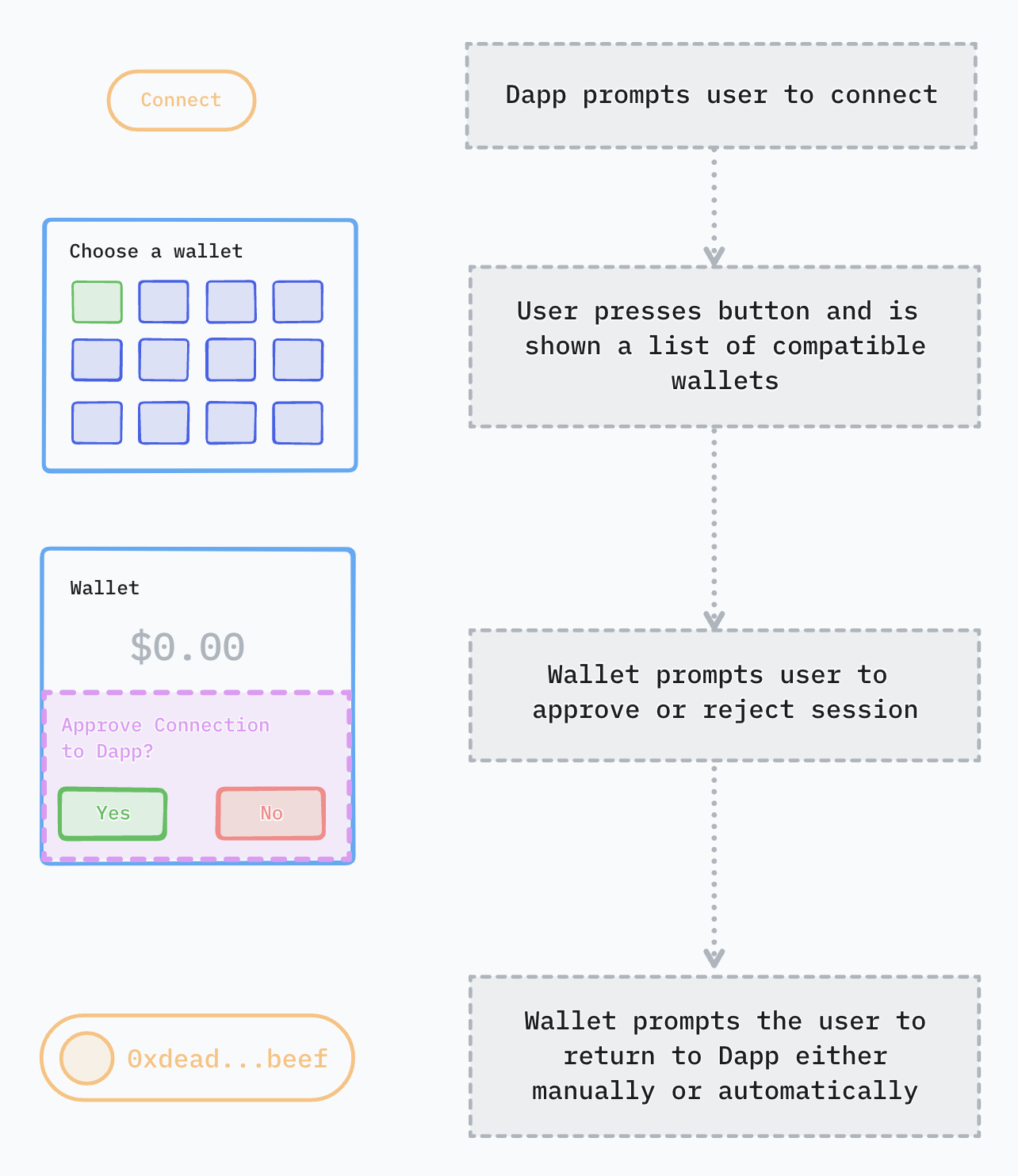
Sign Request Flow
When the Dapp needs the user to sign something (like a transaction), a similar pattern occurs:- Automatic Redirect: The Dapp automatically sends the user to their previously chosen wallet.
- Approval Prompt: The wallet asks the user to approve or reject the request.
- Return to Dapp:
- Manual Return: The wallet asks the user to manually return to the Dapp.
- Automatic Return: Alternatively, the wallet automatically takes the user back to the Dapp.
- User Reconnects: Eventually, the user returns to the Dapp.
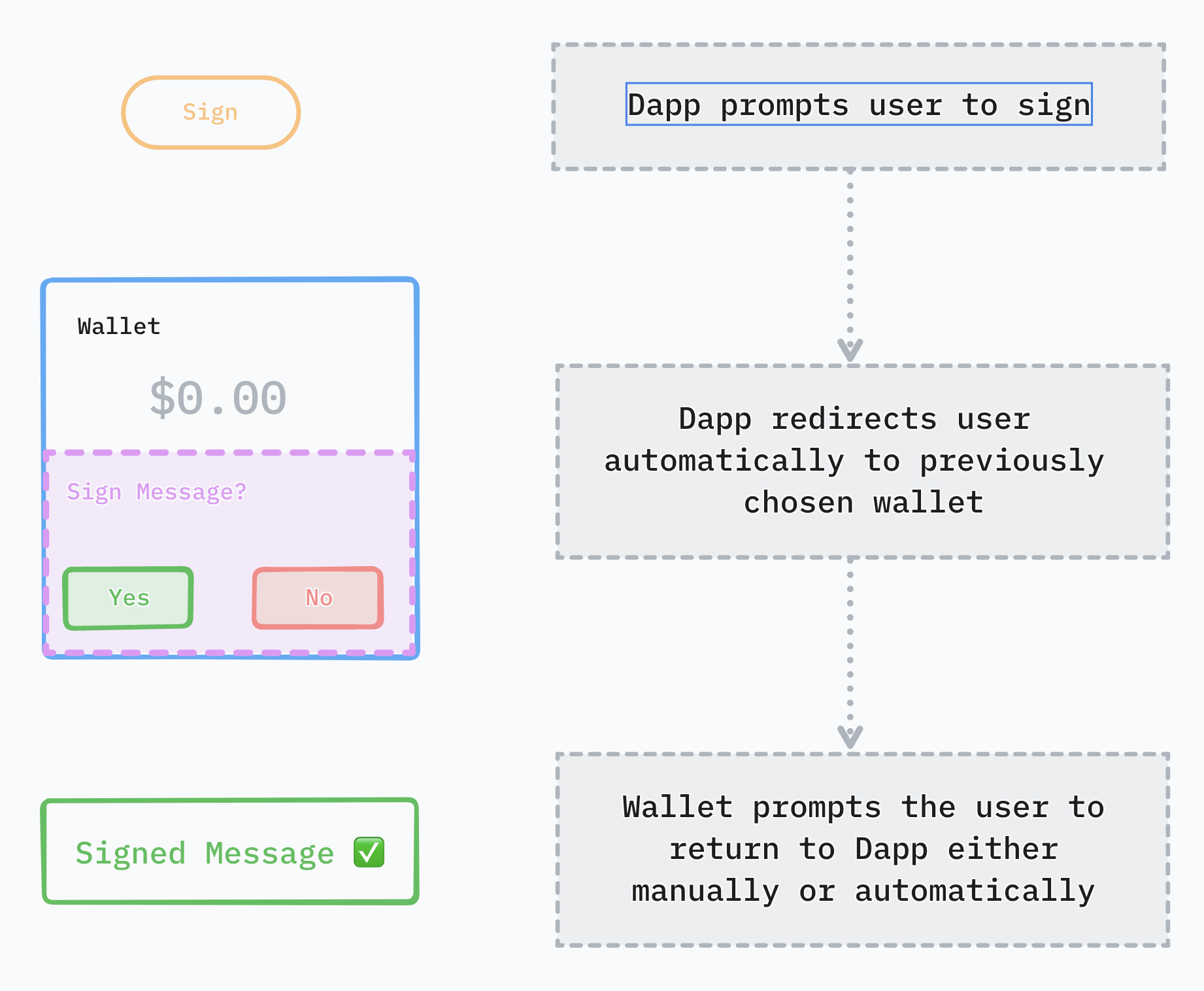
Platform preparations
- iOS
- Android
- Flutter
In order for Dapps to be able to trigger your wallet for a connection or sign request using deep links you first need to add your custom scheme under
CFBundleURLTypes key in your Info.plist file.For instance, if your Wallet’s name is Example Wallet, your custom scheme would be more likely as examplewallet://, therefore you will add the following in your iOS’s Info.plist file:How to test
Before submitting your project to the Cloud Explorer you can test mobile linking in our sample Dapp:- On your mobile device, visit the appropriate link:
- For EVM: https://appkit-lab.reown.com/appkit/?name=wagmi
- For Solana: https://appkit-lab.reown.com/appkit/?name=solana
- Click the “Custom Wallet” button and fill in the form with your wallet information. The website will reload and your wallet will be stored locally.
- Click the “Connect Wallet” button and choose your mobile wallet. It should automatically open and redirect to your wallet.
Integration
Either you are approving a session proposal or responding to a session request, redirecting back to the Dapp is as simply as launching requester’sredirect object in PairingMetadata, the same way as Dapps would call your wallet’s redirect object on their side:
A dapp would call examplewallet://wc?uri={pairingUri} from their side when they request to connect with your wallet, and given the fact that examplewallet is your registered custom scheme then your wallet will be opened.
Redirecting back to dapp (proposer) after session approval:
WalletKit SDK exports a handy method for easy redirection back to the requester app, whether it be after a session proposal, a session authentication or a session request.examplewallet:// (or even better session.peer?.metadata.redirect?.native object) from their side when they request to sign a transaction, and given the fact that session.peer?.metadata.redirect?.native contains your registered custom scheme (examplewallet://) then your wallet will be opened.
Redirecting back to dapp (proposer) after responding to a sign request:
launchUrlString() from url_launcher official package was used as an example to explain the mechanism, you can choose whatever other package you would like.