In this recipe, you will learn how to:
- Create a Telegram mini app and a Telegram bot.
- Configure your Telegram mini app with Reown AppKit.
Setup
In this section, you’ll learn how to set up a Telegram bot to host your Telegram mini-app, powered by Reown AppKit. The first step is to create a Telegram bot. Let’s learn how we can do this.Create a Telegram Bot
Navigate to the BotFather Telegram bot. This bot will help you create, fully customize, and configure your new Telegram bot. Type/newbot to start the creation process. You’ll be prompted to set a name for your bot—please enter your desired name. Next, you’ll be asked to set a unique username for the bot. Once you’ve completed these steps, your new Telegram bot will be ready to use!
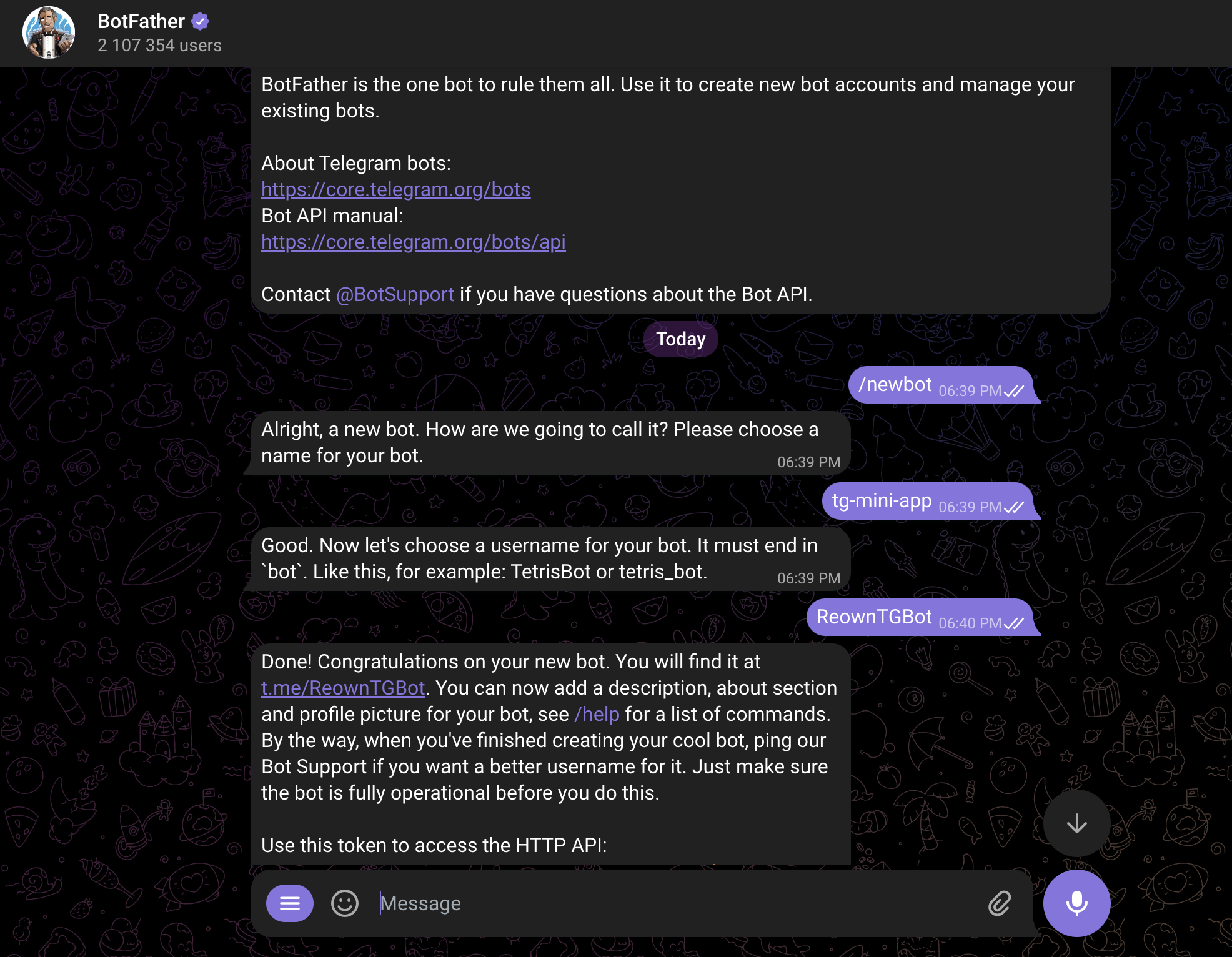
/mybots and it will show you a list of bots that you created. Select the bot you just created and click on “Edit Bot”. You will now be able to edit the bot’s info such as its description, picture, etc.
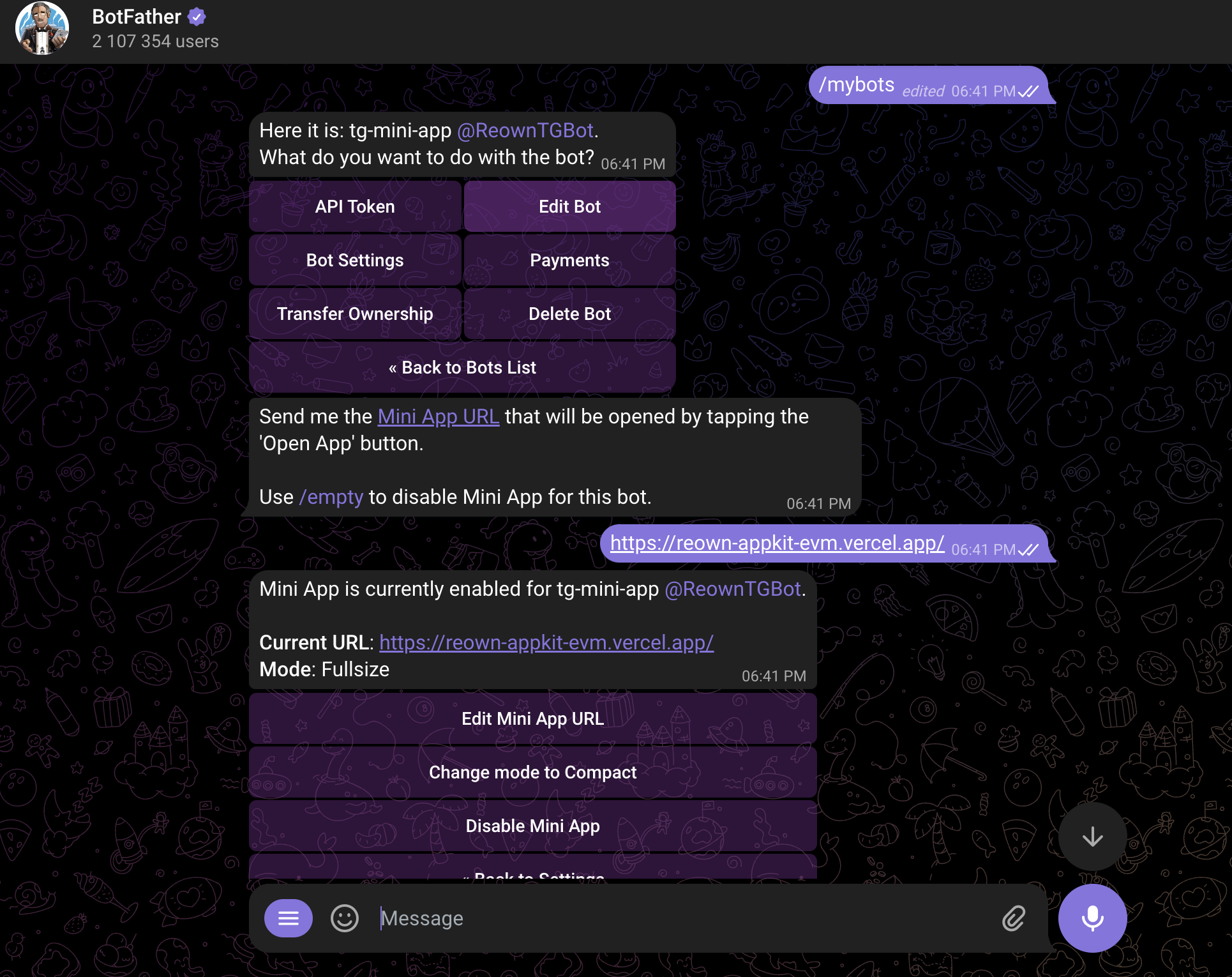
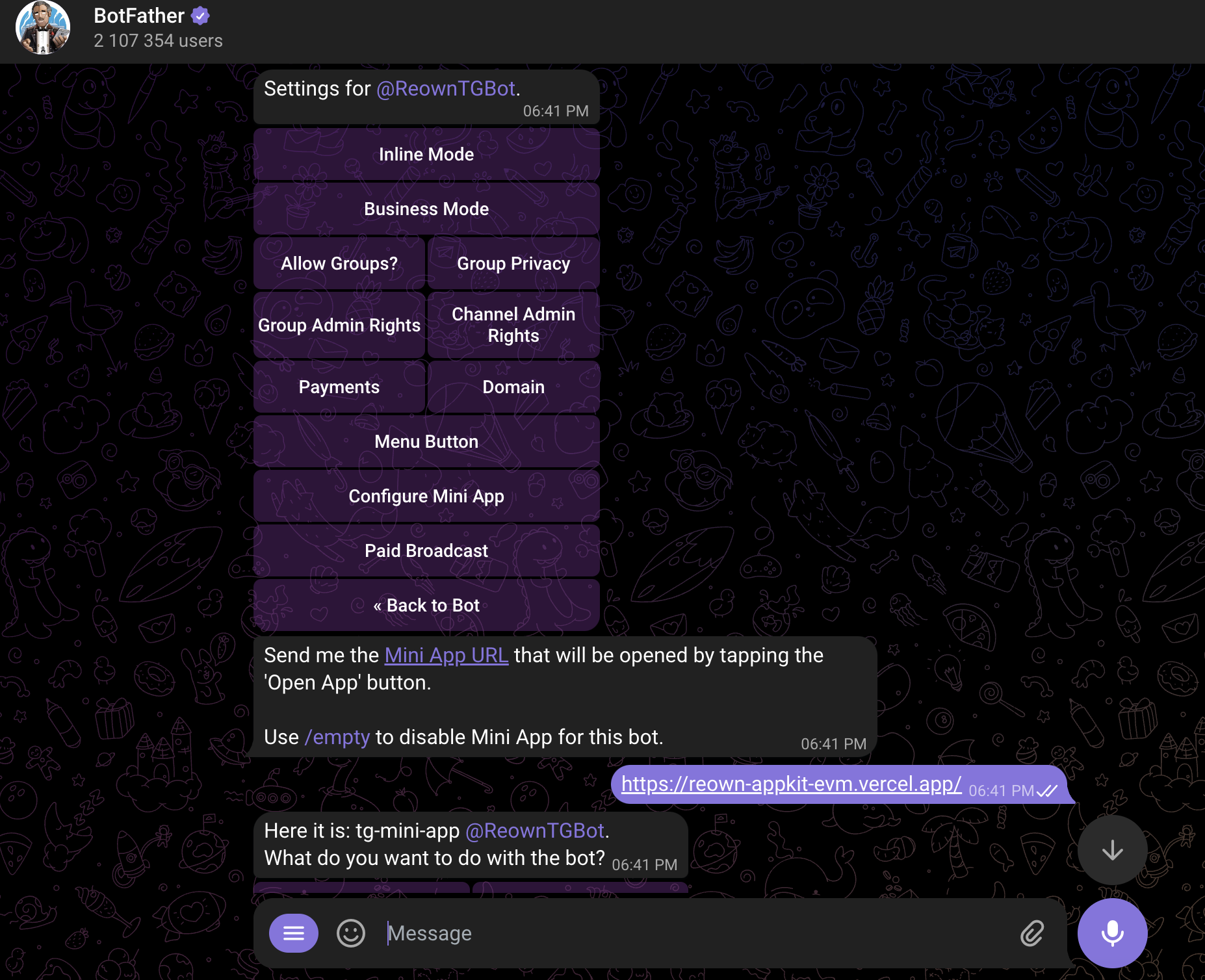
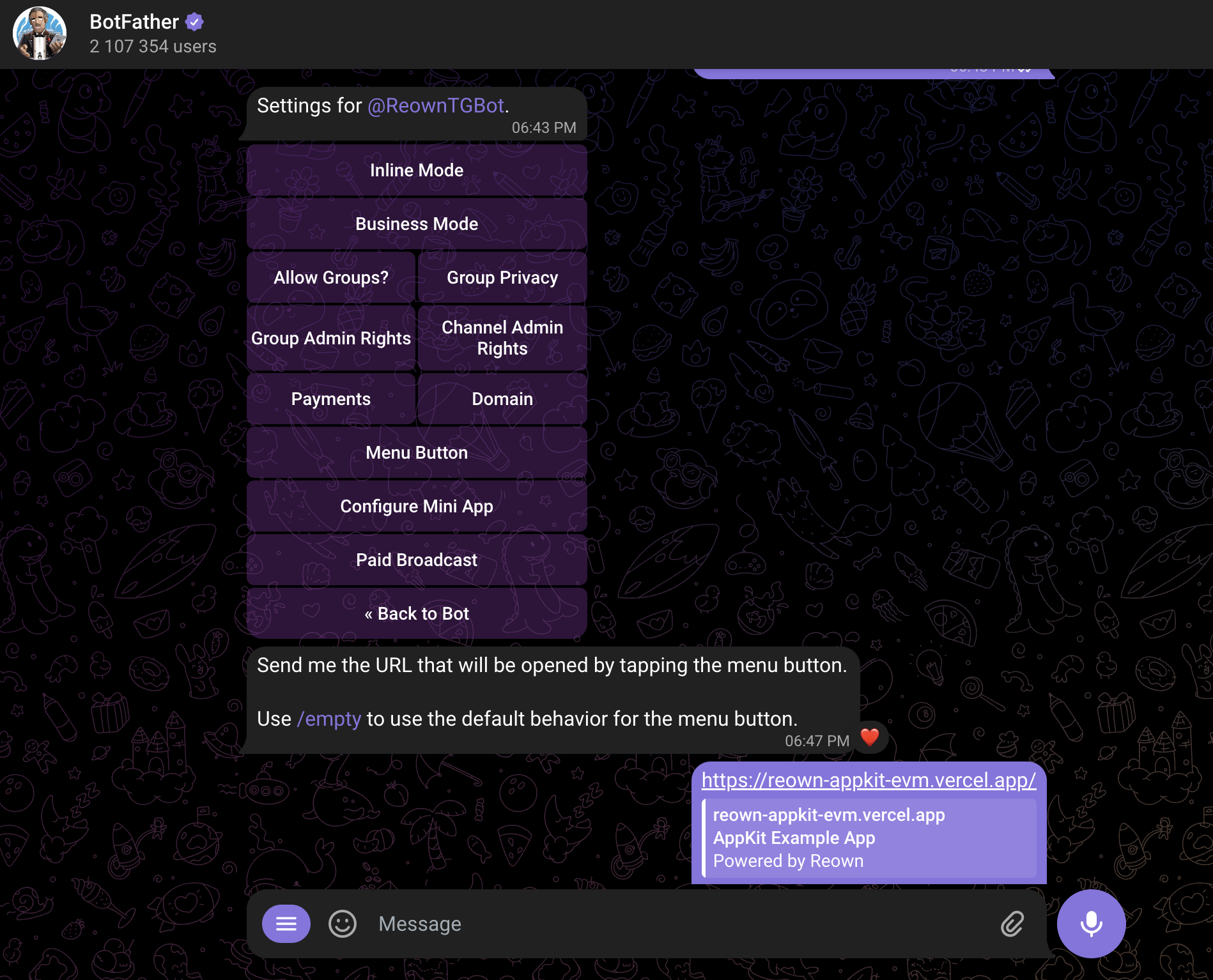
Configure the Telegram Mini App with Reown AppKit
The URL I configured for my Telegram mini-app is this. As you can see, it’s a simple web app that allows users to connect their wallets and switch to any of the pre-configured networks available on the app. If you’re using Reown AppKit to power wallet interactions on your Web3 app or Telegram mini-app, there’s nothing extra you need to do. Reown AppKit works with Telegram bots and mini-apps right out of the box. As long as you’re running the latest versions of Reown AppKit, no further setup is required. If you’d like to learn how to integrate Reown AppKit, please refer to the in-depth guide linked below: How to Get Started with Reown AppKit on Any EVM Chain You can also check out the GitHub repository below, which powers the URL configured for my Telegram mini-app:AppKit EVM Example
Check out the complete AppKit example on this Github repo.
