In this recipe, you will learn how to:
- Install and set up wallet buttons in your React application.
- Create custom wallet connection buttons for MetaMask and Trust Wallet.
- Customize wallet buttons for different blockchain namespaces.
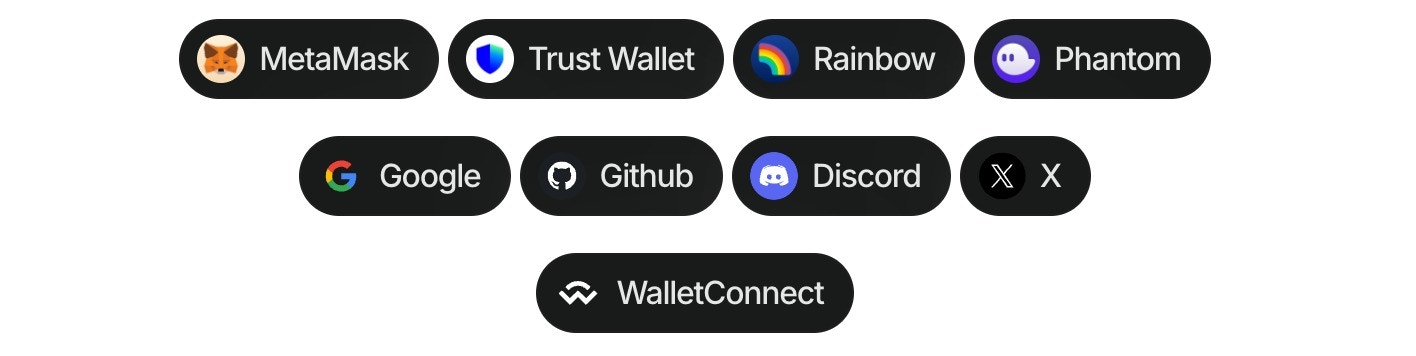
Prerequisites
- A fundamental understanding of JavaScript and React.
- A minimal installation of AppKit in React.
- Obtain a new project Id on Reown Dashboard at https://dashboard.reown.com
What are wallet buttons?
Using the wallet button components (Demo in our Lab), you can directly connect to the top 20 wallets, WalletConnect QR, and all the social logins. This component allows you to customize your dApp, enabling users to connect their wallets effortlessly, all without the need to open the traditional modal.Installation
Install the wallet button package in your React project:Basic usage
Step 1: Import the library
Import the wallet button library in your React component:Step 2: Add wallet buttons to your component
Use the<appkit-wallet-button /> web component to create connection buttons for specific wallets:
Multichain support
You can specify a blockchain namespace to target specific chains:Complete example
Here’s a complete example showing MetaMask and Trust Wallet buttons with EVM support:Available wallet options
You can use the wallet button component with any of the following options:| Type | Options |
|---|---|
| QR Code | walletConnect |
| Wallets | metamask, trust, coinbase, rainbow, jupiter, solflare, coin98, magic-eden, backpack, frontier, xverse, okx, bitget, leather, binance, uniswap, safepal, bybit, phantom, ledger, timeless-x, safe, zerion, oneinch, crypto-com, imtoken, kraken, ronin, robinhood, exodus, argent and tokenpocket |
| Social logins | google, github, apple, facebook, x, discord and farcaster |
Namespace options
| Value | Description |
|---|---|
eip155 | Ethereum and EVM-compatible chains |
solana | Solana blockchain |
bip122 | Bitcoin blockchain |
