- Use Universal Connector to connect a wallet using WalletConnect QR Code
- Configure supported networks for your dApp
- Manage session state for connected wallets
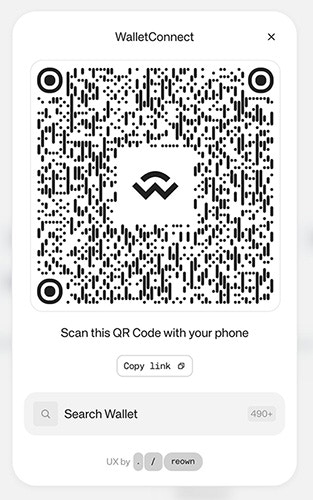
Prerequisites
- A fundamental understanding of JavaScript and React.
- Obtain a new project Id on Reown Dashboard at https://dashboard.reown.com
Final project
WalletConnect SDK with QR Code
Download the full project to try it directly on your computer using Universal Connector.
Try the demo
Installation
In order to set up the project, you need to install the following packages:Start building with Universal Connector
You can configure with the networks you want to support. For more information, please visit RPC Reference section from our docs. We recommend creating a config file to establish a singleton instance for theUniversal Connector:
UniversalConnector class from the @reown/appkit-universal-connector package. Then you can use
the projectId that you can get from the Reown Dashboard. After that you can configure the networks you want to support.
The method init receives the projectId, the metadata and the networks you want to support.
In the App.tsx file you can add :
